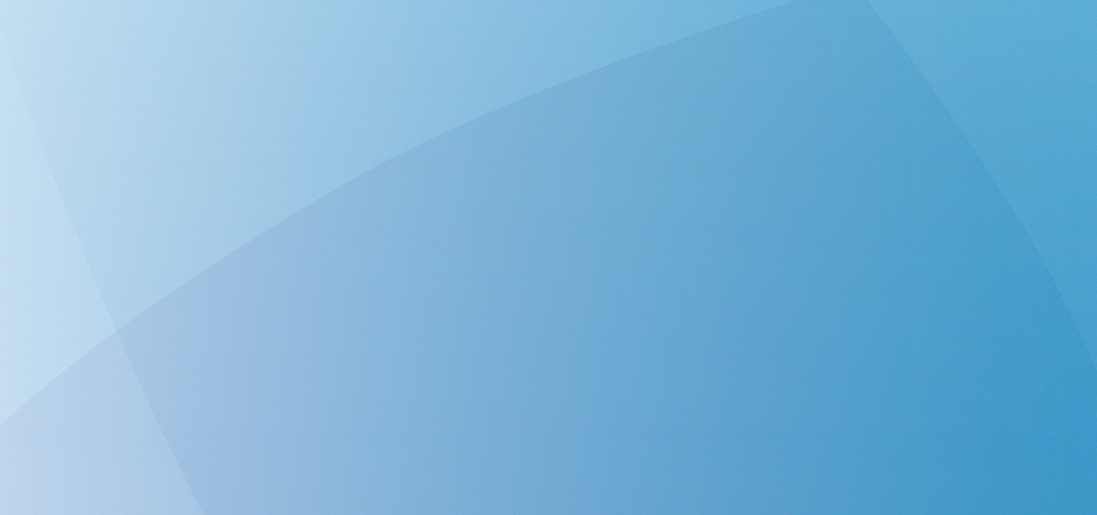|
|
MUSC Identity Management System - Login Help
-
I am new to MUSC and have been assigned a NetID. What do I do next?
You must click the Change password link, review MUSC’s Computer Use Policy, and change your password. This step is mandatory. You cannot access any MUSC information technology resource without acknowledging your understanding of and agreement to adhere to the Computer Use Policy, and changing your password.
-
What do I need to access any of these links?
- To access Change password, you need your NetID and your password.
- To access Forgot password, you need your NetID and the answers to at least three of your security questions.
-
What if I forgot where to pick up my password?
You should contact your registration authority – usually your Human Resources department, your college or program coordinator, or your sponsor – who can tell you the delivery mechanism and location selected.
-
What if I forgot my password?
- You must you go to one of the following locations:
- Medical Center Security Desk, 1st floor lobby North Tower (Sat-Sun, 24 hrs.)
- Library Systems Office, 4th floor Education Center/Library (Mon-Fri, 8am-5pm)
You MUST present your MUSC ID badge when requesting a password change. Password changes will NOT be handled over the phone. Please note: the actual update process runs every 30 minutes, on the hour and the half hour; therefore, when you (re)activate the account, there will be a delay before you can use the account.
-
What if I forgot my NetID?
Contact the OCIO Support Desk by calling 843-792-9700.
If you still have questions, please call the OCIO Support Desk at 843-792-9700. To return to
MUSC’s Identity Management System, click here:
NetID Home.
|
|
Contact Us: Office of the CIO | helpdesk@musc.edu | 843-792-9700
|